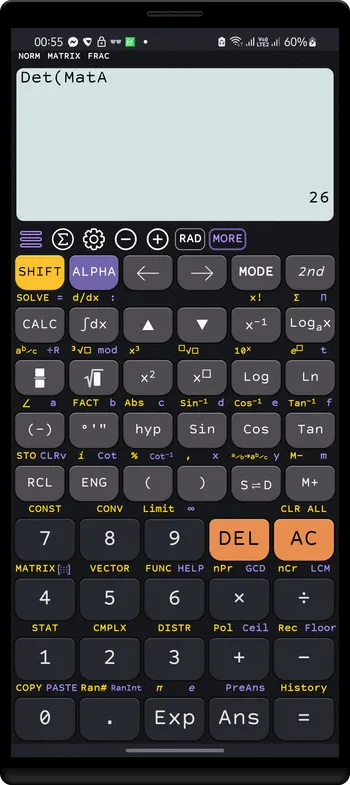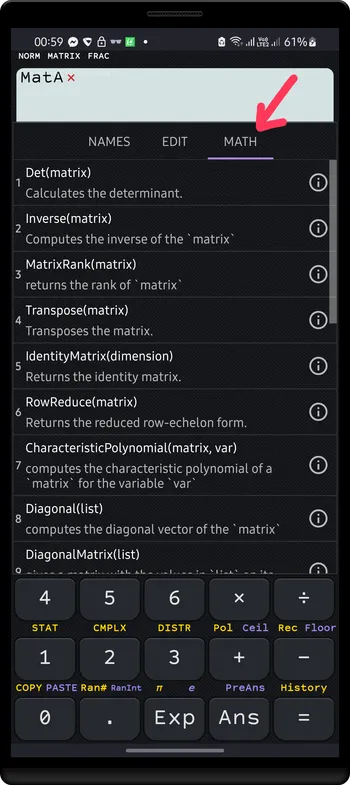Matrix menu tabs explain
NAMESmenu: tap an item on this menu to insert a matrix to calculator’s input view
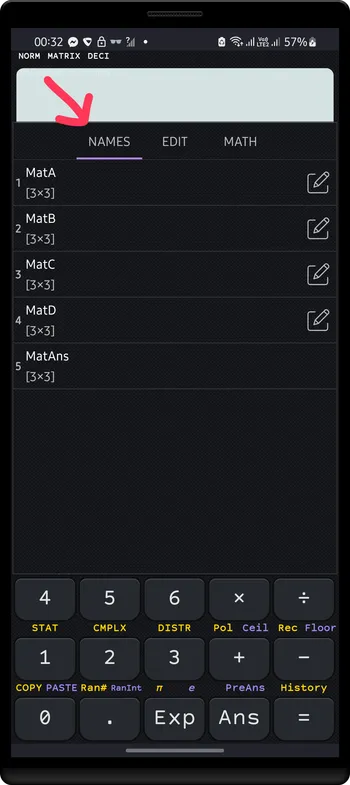
EDITmenu: tap an item on this menu to edit value of a matrix
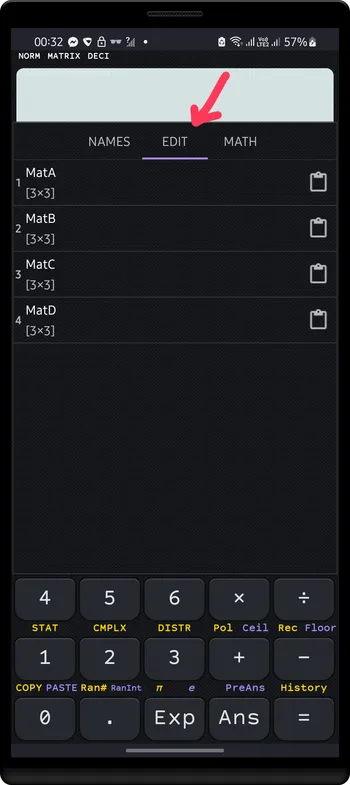
MATHmenu contains functions to operate on matrices
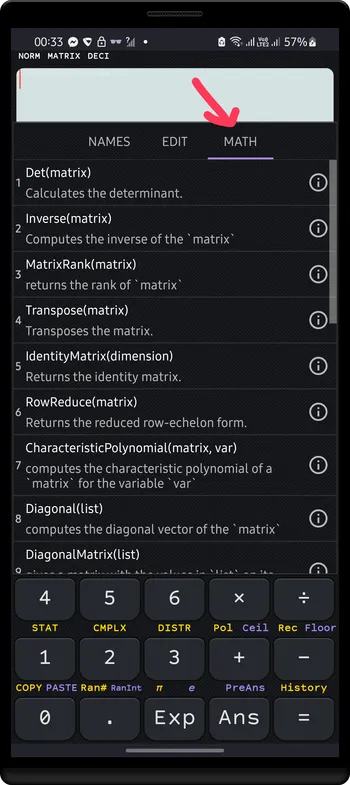
Follow these steps to enter MATRIX mode
Press MODE to open Mode dialog
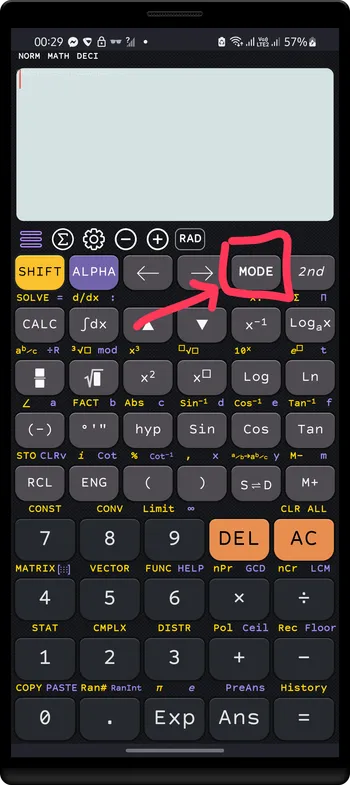
Tap MATRIX item to enter matrix mode
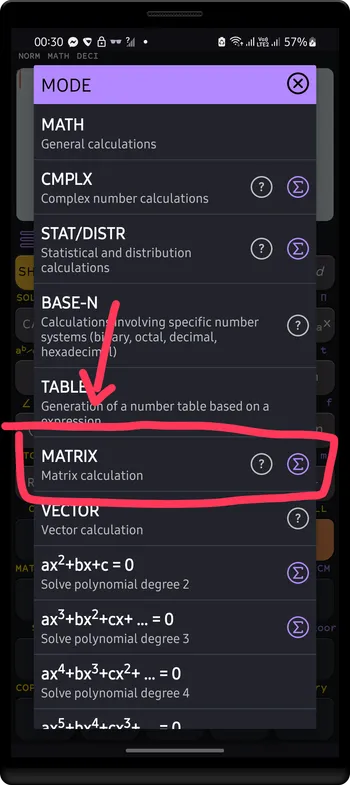
Press SHIFT 4 to open matrix menu
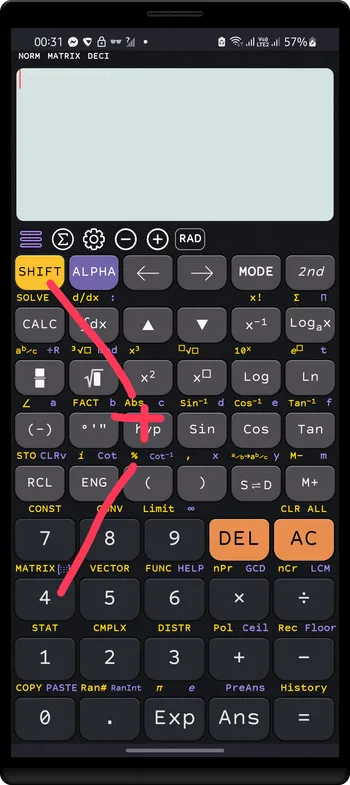
Matrix menu tabs explain
NAMES menu: tap an item on this menu to insert a matrix to calculator’s input view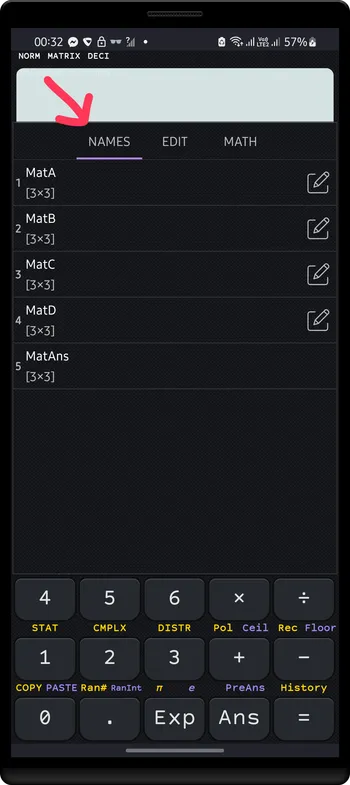
EDIT menu: tap an item on this menu to edit value of a matrix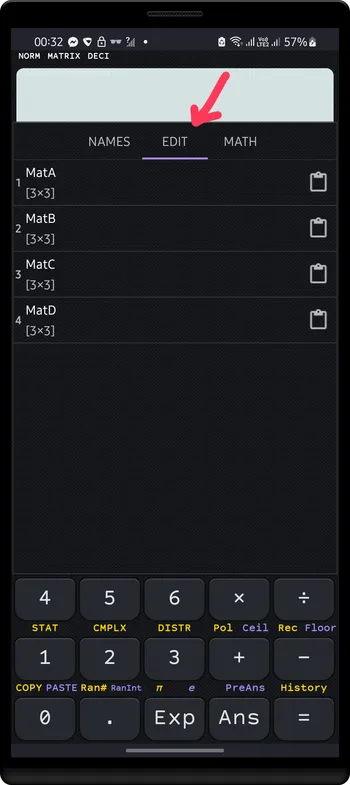
MATH menu contains functions to operate on matrices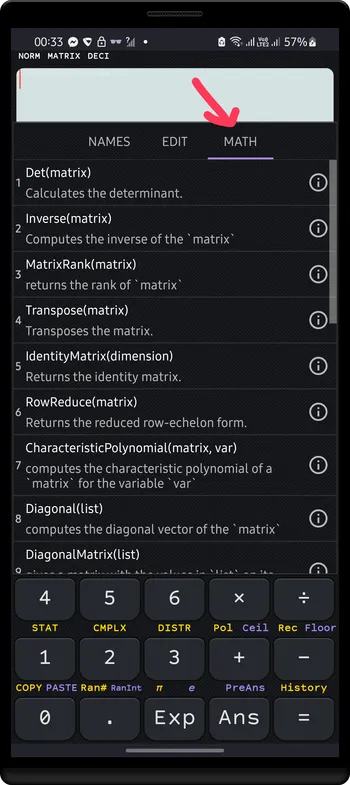
Example
MatA =[4−126]
MatB =[2−3−1641]
MatC =[92−31]
Open EDIT menu ( SHIFT 4 ), select MatA
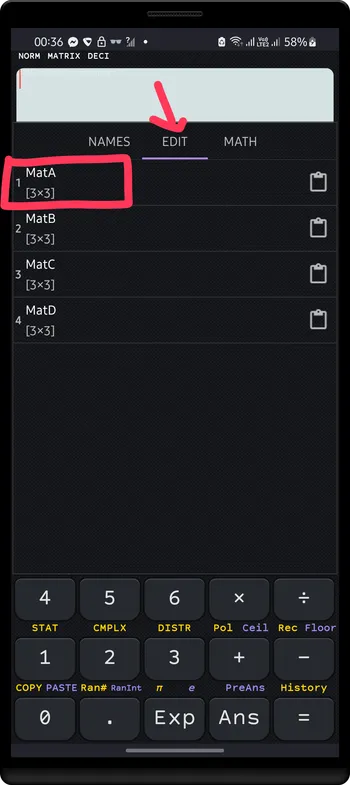
Tap Change dimension to resize the matrix MatA
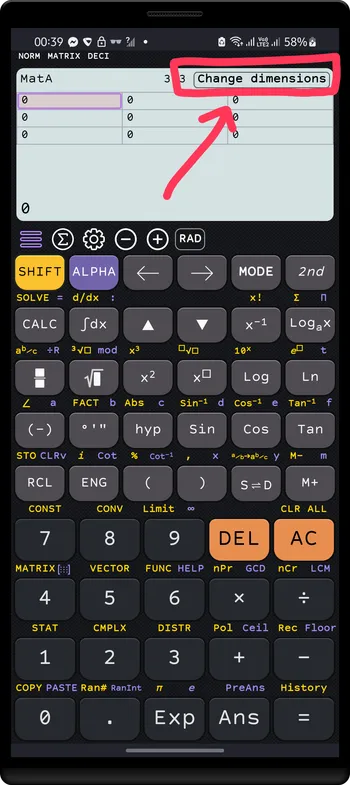
Select 2x2 matrix, then press Done
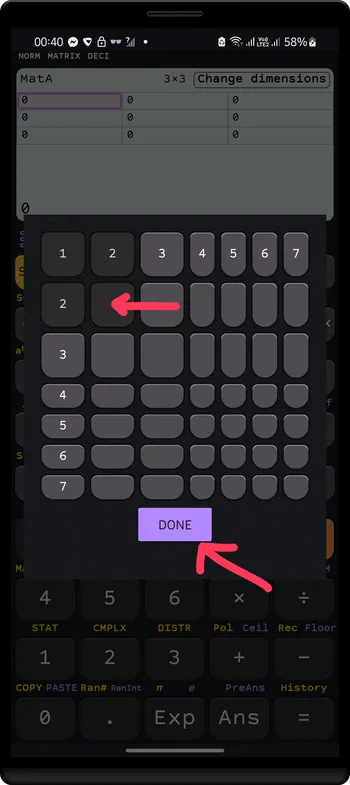
Enter value for each cell of matrix MatA, keys:
4 =
2 =
- 1
= 6
= `
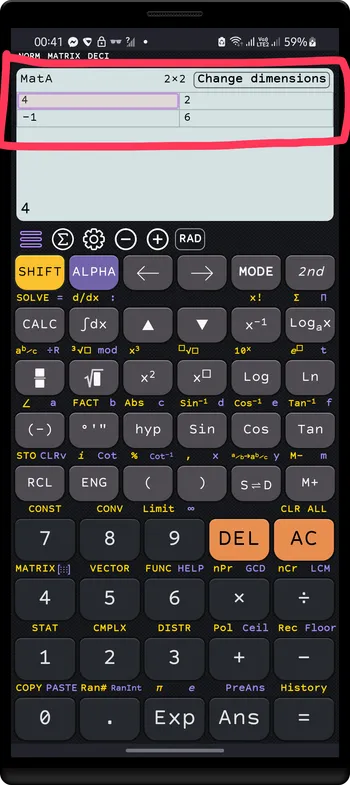
Entering value of matrix MatB=[2−3−1641] using the same way of entering matrix MatA
![Entering value of matrix `MatB=[[2, -1, 4], [-3, 6, 1]]`](/docs/_astro/img_10.DgDtkxXJ_1D9W1m.webp)
Entering value of matrix MatC=[92−31] using the same way of entering matrix MatA
![Entering value of matrix `MatC=[[9, -3], [2, 1]]`](/docs/_astro/img_11.BDMeZRs5_1yPKob.webp)
Press AC to exit matrix editor screen
MatA + MatBEnter matrix MatA: SHIFT 4 => NAMES => select MatA item
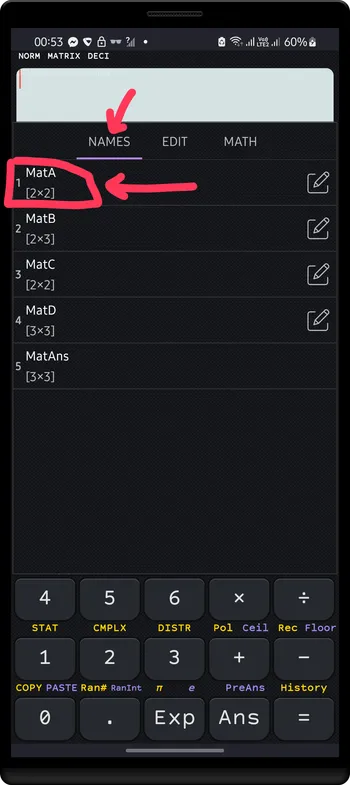
Press + (Add) key, then enter matrix MatB: SHIFT 4 => NAMES => select MatB item
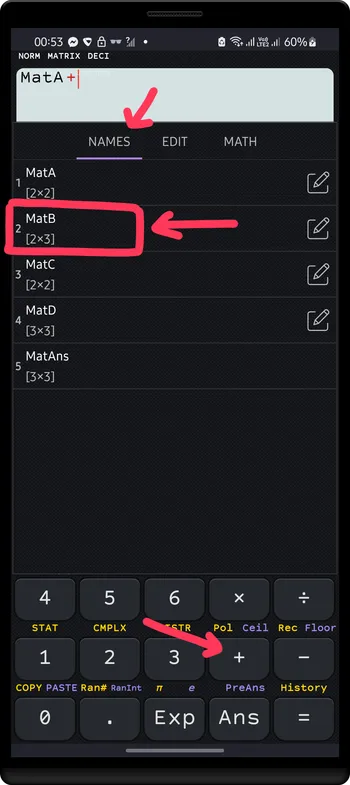
The result is displayed
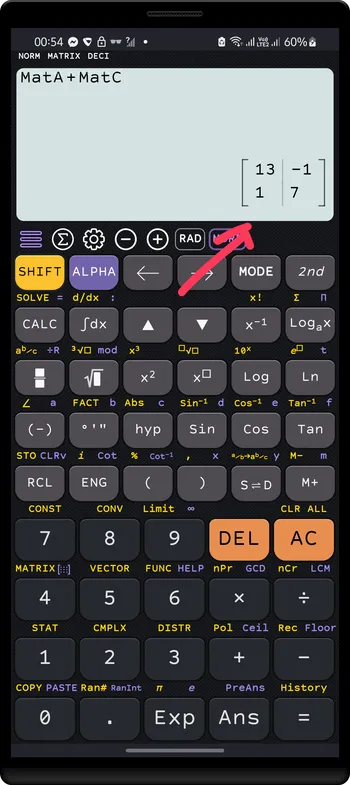
MatA × MatBEnter matrix MatA: SHIFT 4 => NAMES => select MatA item
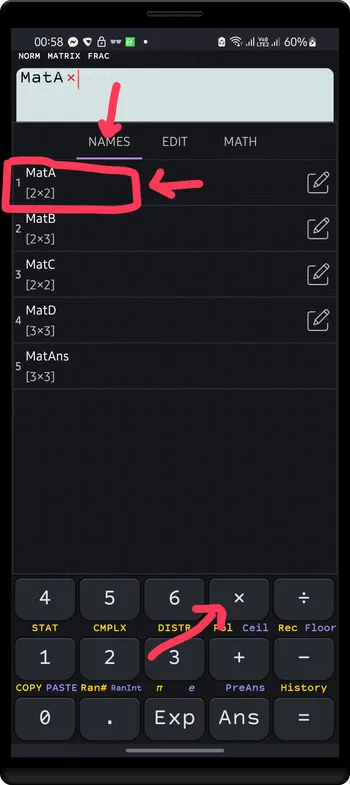
Press × (Multiply) key, then enter matrix MatB: SHIFT 4 => NAMES => select MatB item
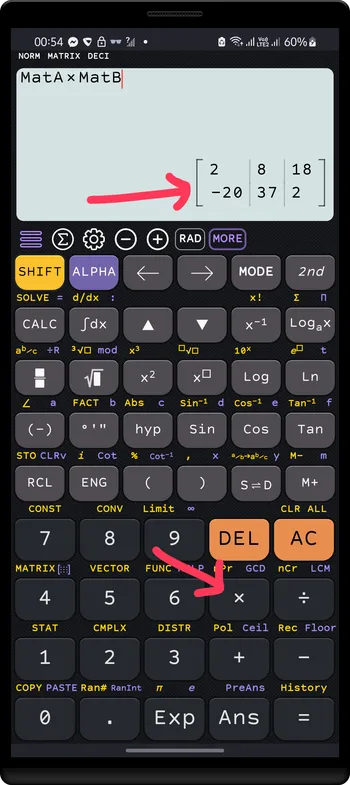
Use the power key to perform multiply matrix n times
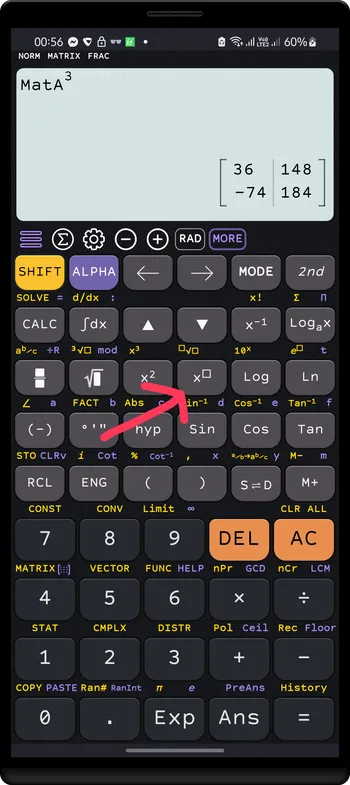
Open matrix MATH menu: SHIFT 4 => MATH
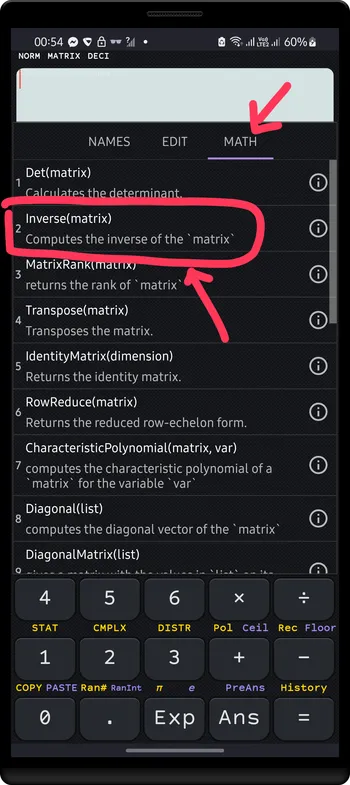
Tap Inverse item to enter Inverse function, then using NAMES menu to insert MatA
Tap the result to see numeric form (if current settings is symbolic form)
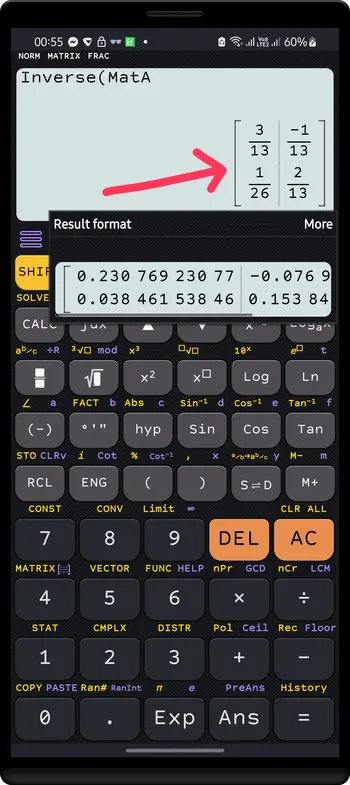
Open matrix MATH menu: SHIFT 4 => MATH
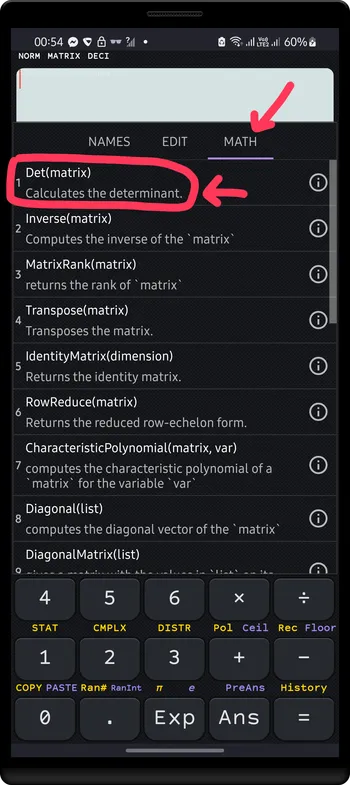
Tap Det item to enter Det function, then using NAMES menu to insert MatA