Vector calculation
Use VECTOR mode to perform calculation with vectors.
Open the mode dialog by pressing MODE button, then select VECTOR to enter VECTOR mode.
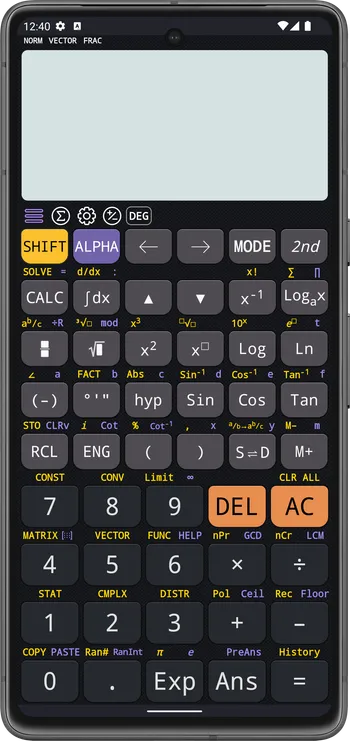
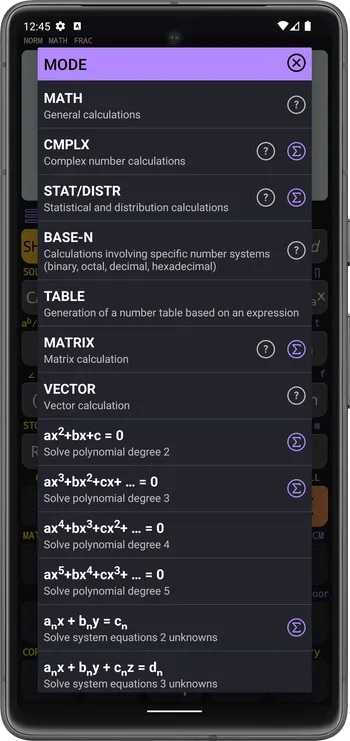
The VECTOR menus
Pressing SHIFT 5 will open the VECTOR menu
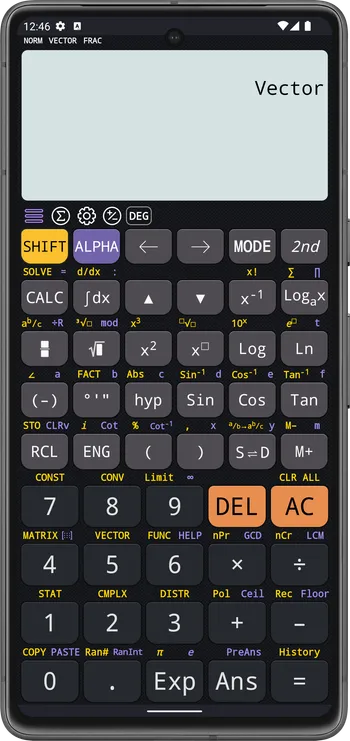
There are 3 tabs:
The NAMES menu
The NAMES tab contains 4 vector variables: VctA, VctB, VctC and VctD. Selecting an item in NAMES tab will insert the vector variable to the calculator screen.
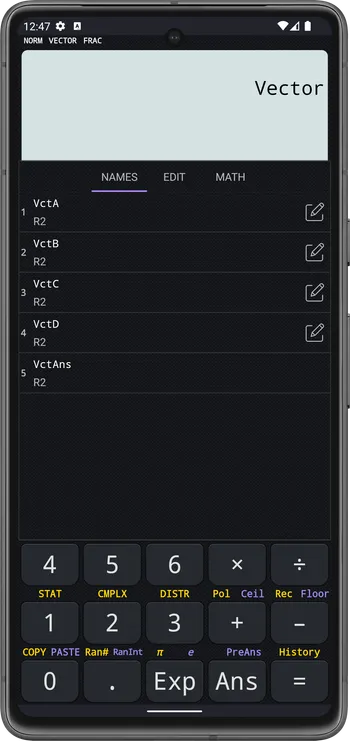
The EDIT menu
The EDIT tab contains 4 items: VctA, VctB, VctC and VctD. Selecting an item will open the vector editing screen.
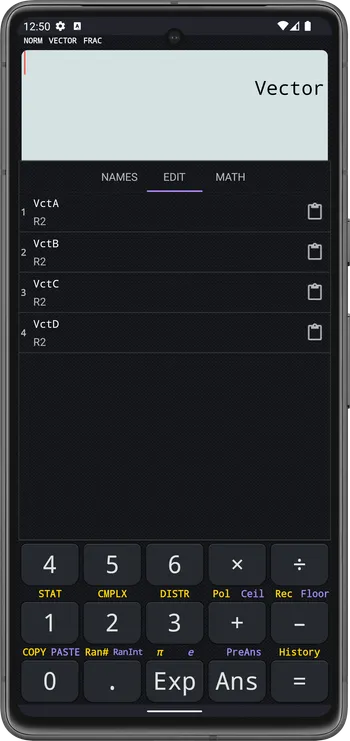
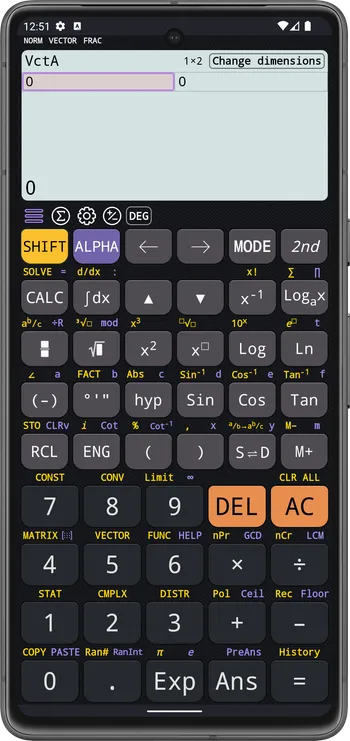
The MATH menu
The MATH tab contains operator and functions that operation on vectors. There are some builtin functions:
Dot: computes the vector dot productAngle(vectorA, vectorB): Return angle between two vectorsNormalize(vector): Calculates the normalized vector (or unit vector)Cross(vector1, vector2): Cross productProjection(vector, vector2): Find the orthogonal projection of vector1 onto another vector2
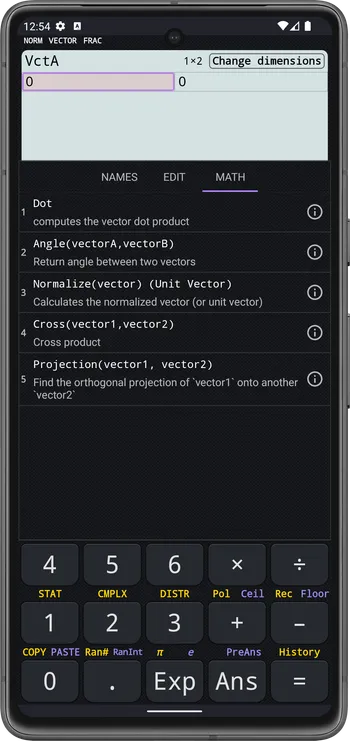
Editing Vector Variable Value
-
Open the EDIT menu
![Open the [EDIT] menu](/docs/_astro/img_7.DxSC8CyM_2kbCwW.webp)
-
Select a vector variable item

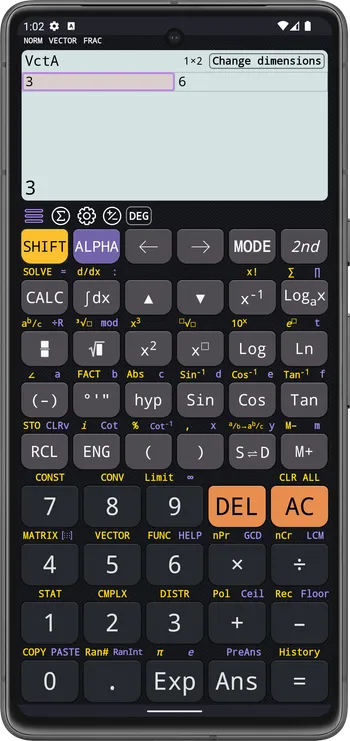
-
(Optional) Change the vector dimension by pressing the Change dimension button. Select R2 or R3.
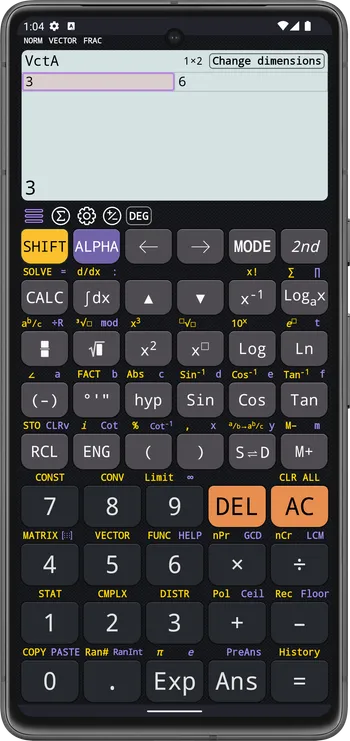
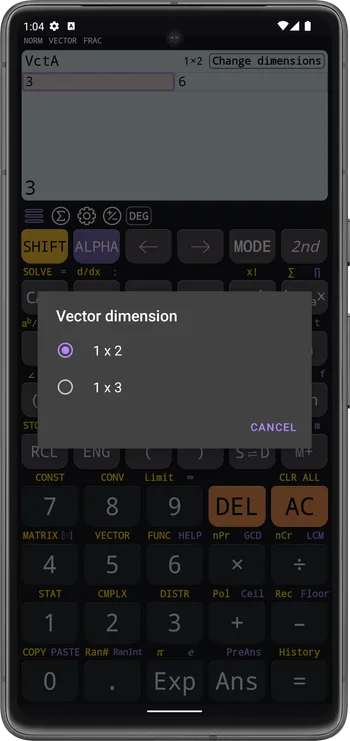
-
Enter vector values
Example:
VctA = (4,-5)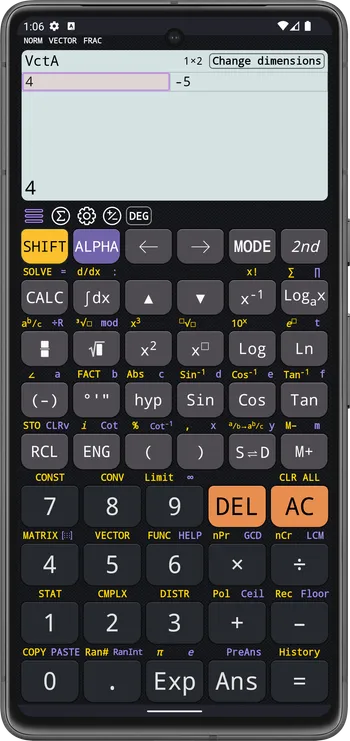
-
Press AC to back to calculation screen
Calculation on Vectors
… Work in progress