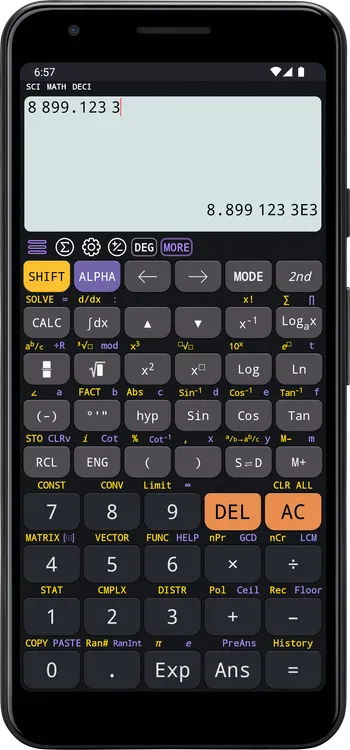For Scientific Notation = a×10b
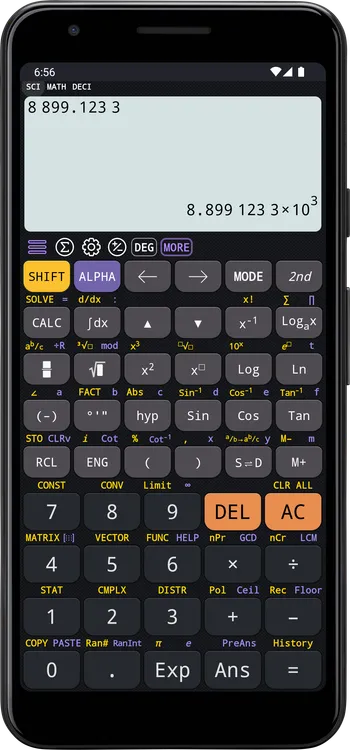
CalcES contains various format options for number:
Available options:
Open the settings screen by clicking the gear icon
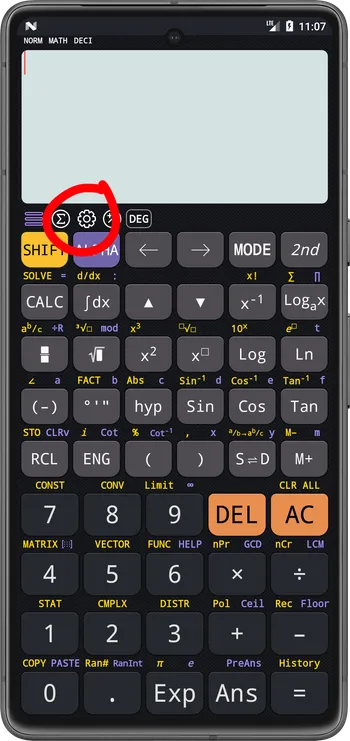
Select the Format tab, and then select the Thousand separator item
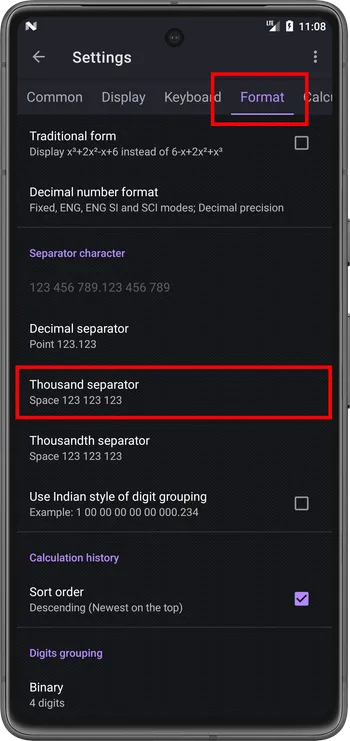
Choose your thousand separator option, example:
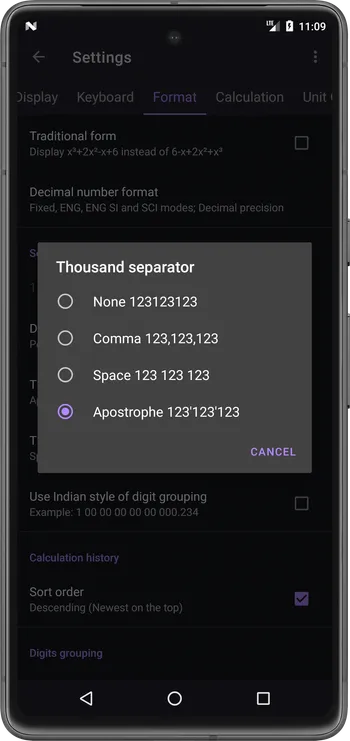
Test the settings:
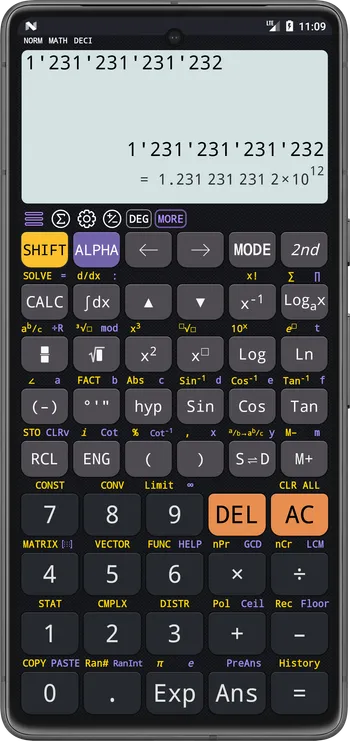
Available options:
Open the settings screen by clicking the gear icon
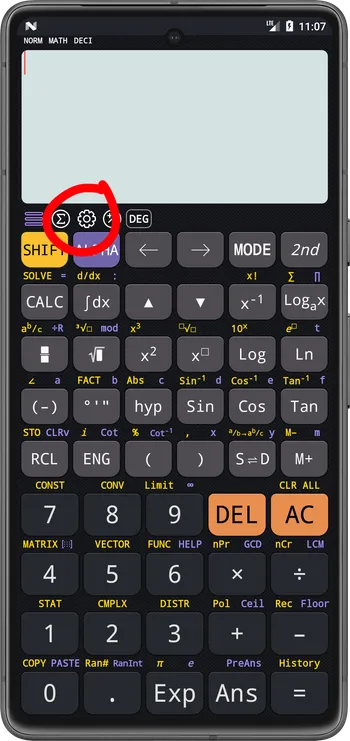
Select the Format tab, and then select the Thousandth separator item
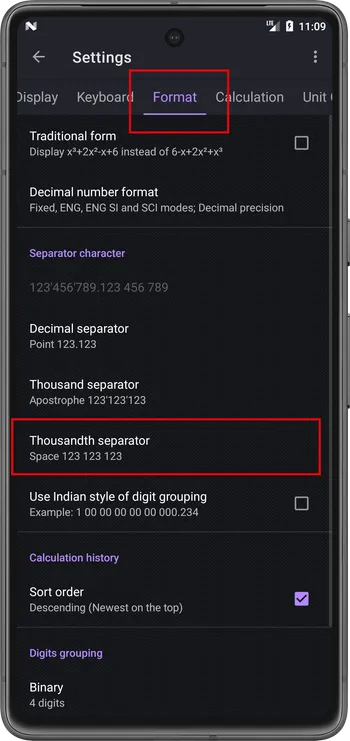
Choose your thousandth separator option, example:
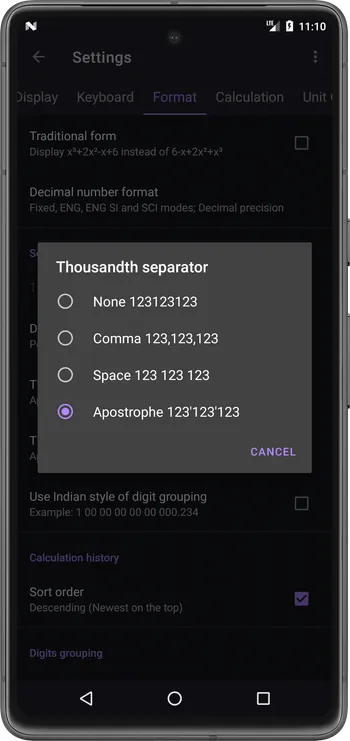
Test the settings:
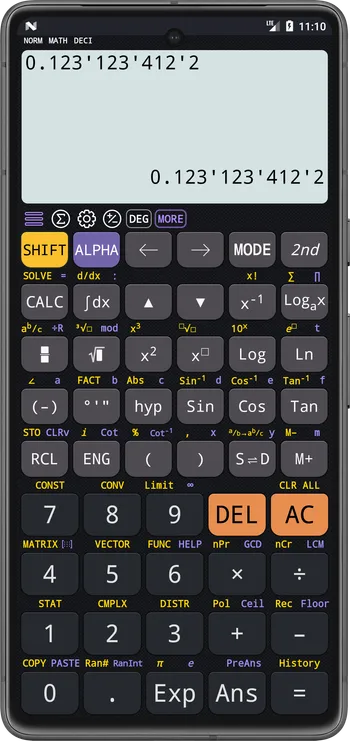
There are 2 options for exponential separator:
Where a is the mantissa part and b is exponent part.
Open the settings screen by clicking the gear icon
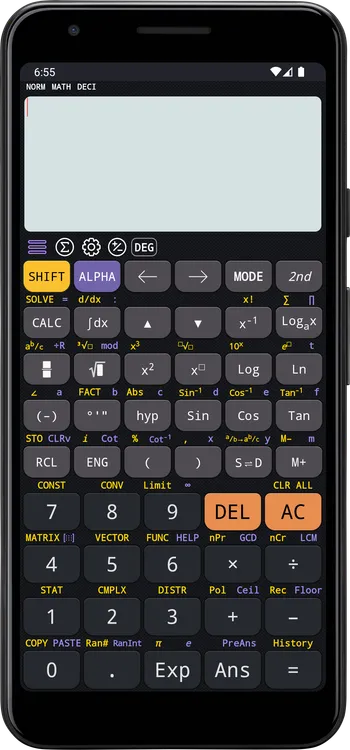
Select the Format tab, scroll to the Scientific Notation item, select your option:
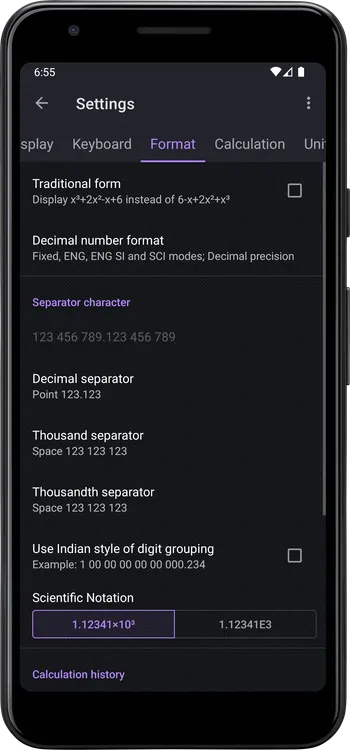
Back to the calculator, press ENG button to open the decimal format dialog:
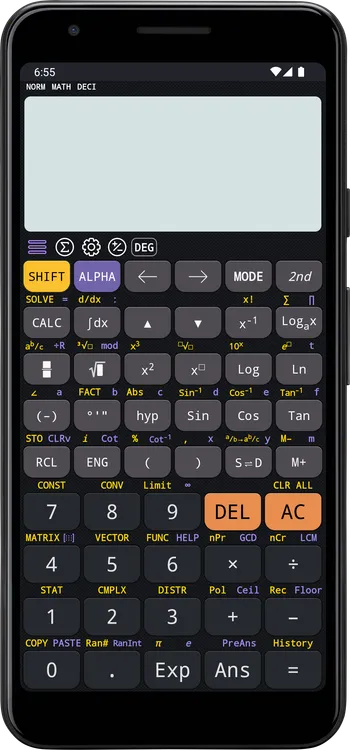
Change the decimal format to Science mode
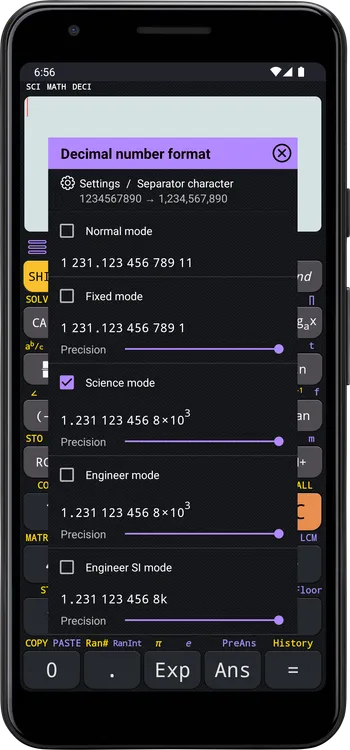
Result
For Scientific Notation = a×10b
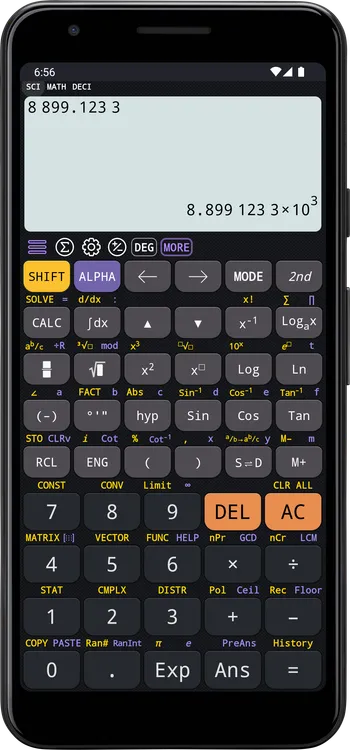
For Scientific Notation = aEb